Script Bundle Definition
Author: Charley
1. Basic Usage Workflow
1.1 What is a Script Bundle Definition
Before understanding Script Bundle Definition, let's first clarify what a script bundle is.
As the name implies, a script bundle is a collection of script files.
In the default build and publish process of LayaAir 3 IDE, all TypeScript scripts under the project’s src directory are compiled and bundled into a single file named bundle.js. This is called the main script bundle.
A Script Bundle Definition is used to customize and manage how these script bundles are built, allowing a project to have multiple independent script bundles in addition to the main bundle.
By creating and configuring a .bundledef file, developers can specify which TypeScript files should be compiled and bundled into a separate modular .js file, enabling modular usage of scripts.
1.2 Creating a Script Bundle Definition
The script bundle definition file (.bundledef) is usually placed in an independent module folder, such as a subpackage directory.
In the project resources panel, right-click a folder → Create → Script Bundle Definition to generate a new script bundle definition file, as shown in Figure 1-1.
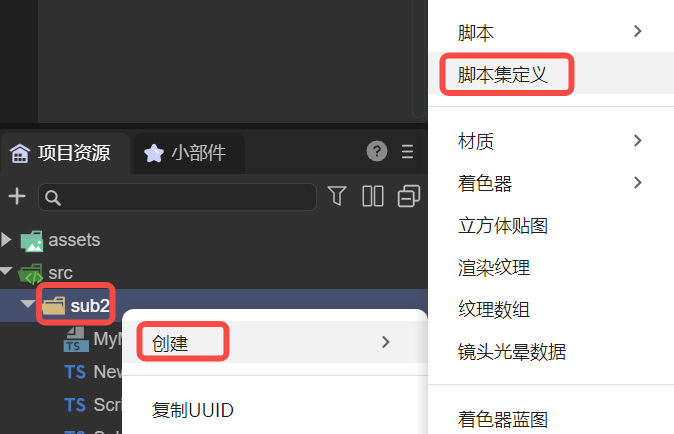
(Figure 1-1)
1.3 Using a Script Bundle Definition
Script bundle definitions can be applied in two scenarios: main package or subpackage.
1.3.1 Using in the Main Package
Select the .bundledef file, configure its properties in the properties panel, and click Apply to save.
After building and publishing, a script bundle file with the same name as the bundle definition file will be generated under the main package directory (js folder), as shown in Figure 1-2.
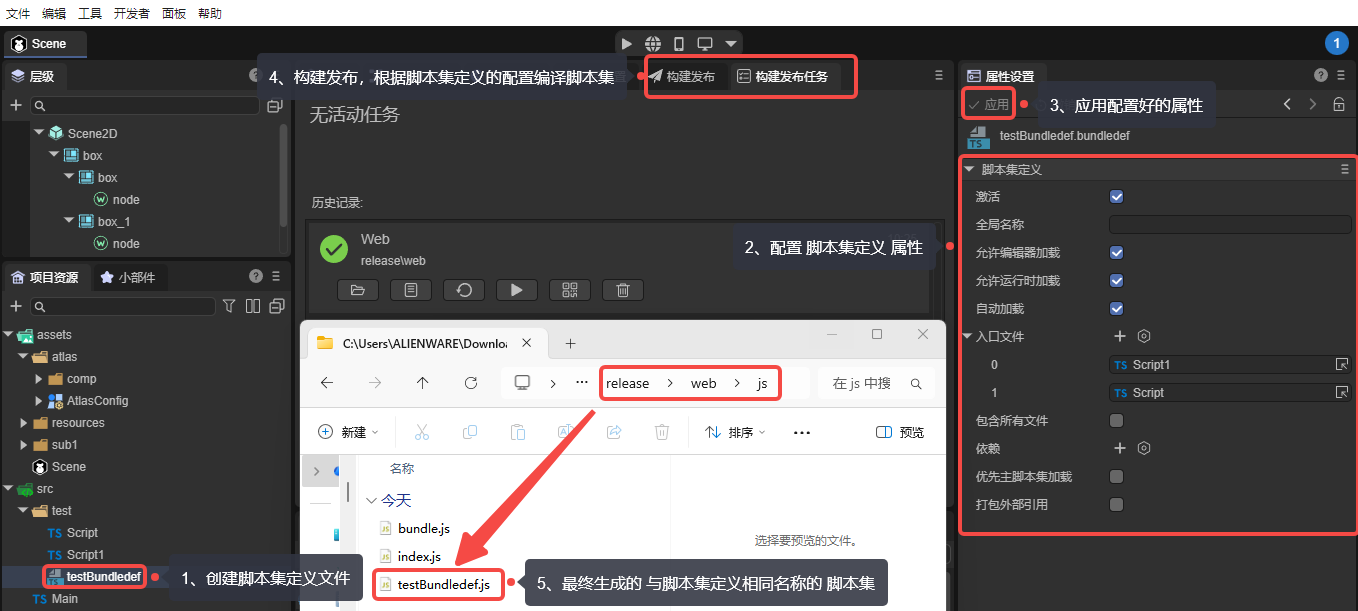
(Figure 1-2)
Detailed property explanations for the script bundle definition file are provided in Section 2.
1.3.2 Using in a Subpackage
In Build & Publish → General → Subpackage → Subpackage Settings, you can set a script bundle definition file as the entry script for that subpackage, as shown in Figure 1-3.
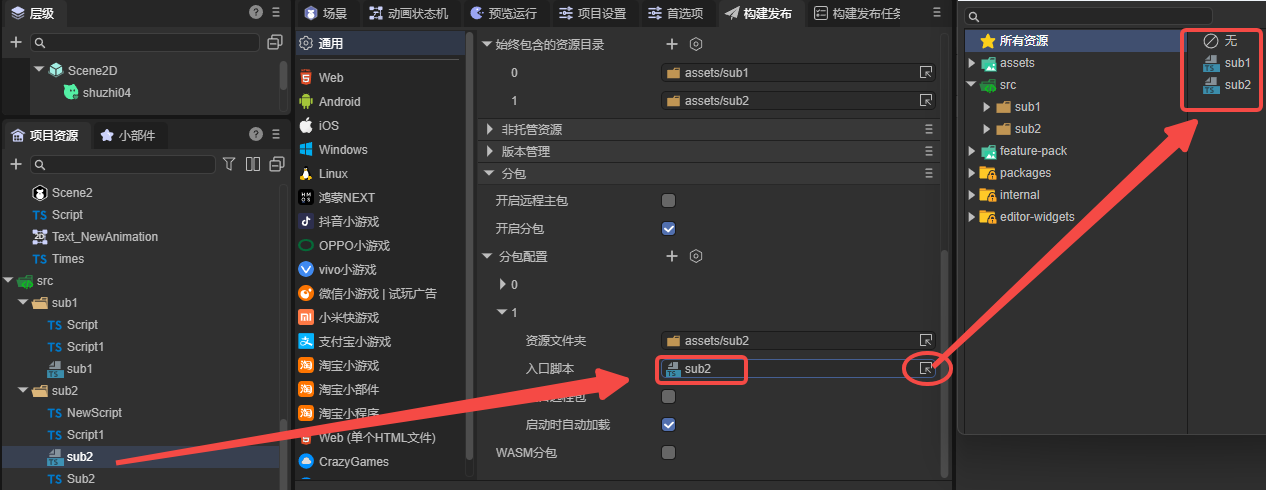
(Figure 1-3)
When a script bundle definition is set as a subpackage entry script, the output script bundle file name will no longer match the definition file name. Instead, it will be uniformly named game.js under the subpackage folder, as shown in Figure 1-4.
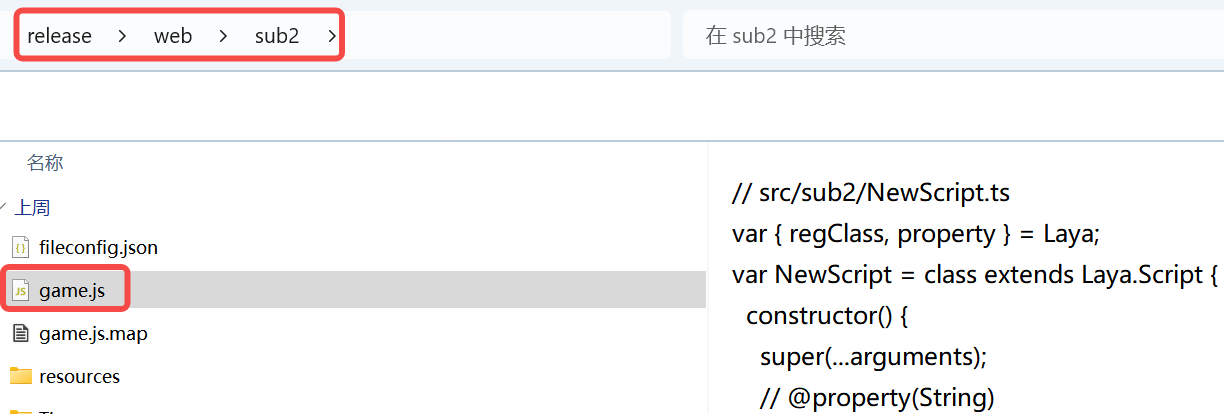
(Figure 1-4)
2. File Configuration Properties
This section introduces each property of a script bundle definition file.
2.1 Enabled (enabled)
Enabled by default. The configuration only takes effect if this option is checked.
2.2 Global Name (globalName)
Usually does not need to be set. Used for module naming. For example, if set to module1, other modules can access exported classes or functions via module1.xxx.
2.3 Allow Load in Editor (allowLoadInEditor)
Checked by default. Controls whether the script bundle is loaded in the editor environment.
2.4 Allow Load in Runtime (allowLoadInRuntime)
Checked by default. Only script bundles with this option checked will be included during the build and publish process.
2.5 Auto Load (autoLoad)
Checked by default. Determines whether the script bundle is automatically loaded and executed on startup.
2.6 Entry Files (entries)
The entries property specifies which TypeScript files should be compiled and included in this script bundle.
During the build process, the system first includes the TypeScript files listed in entries, then includes any files referenced by these entries and any files referenced by scene or prefab resources.
Note: External TS files outside the same directory as the script bundle definition will be filtered out even if listed in
entries. This ensures precise file selection while maintaining modular encapsulation.
In the IDE, you can add entries by dragging TS files to the + icon on the right side of the entries list, or by clicking the + and selecting files, as shown in Figure 2-1.
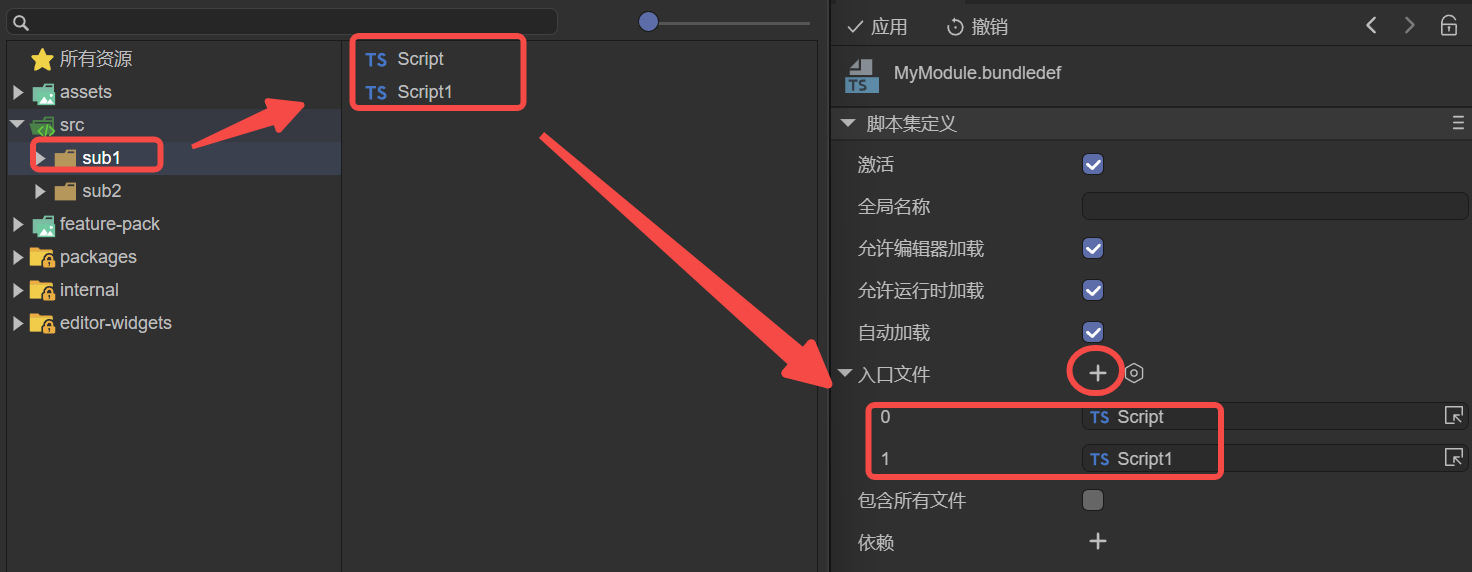
(Figure 2-1)
2.7 Include All Files (includeAllFiles)
Unchecked by default.
If checked, all TS files in the folder containing the script bundle definition will be compiled into the corresponding script bundle (js file).
If unchecked, only the TS files specified in the entries list will be processed.
2.8 References (references)
The references property specifies dependencies between script bundles to ensure correct load order and prevent runtime errors caused by incorrect loading sequences.
For example, if script bundle A depends on bundle B, add B in A's references. The system will ensure B is compiled and loaded before A.
Click the + icon to add references, as shown in Figure 2-2.
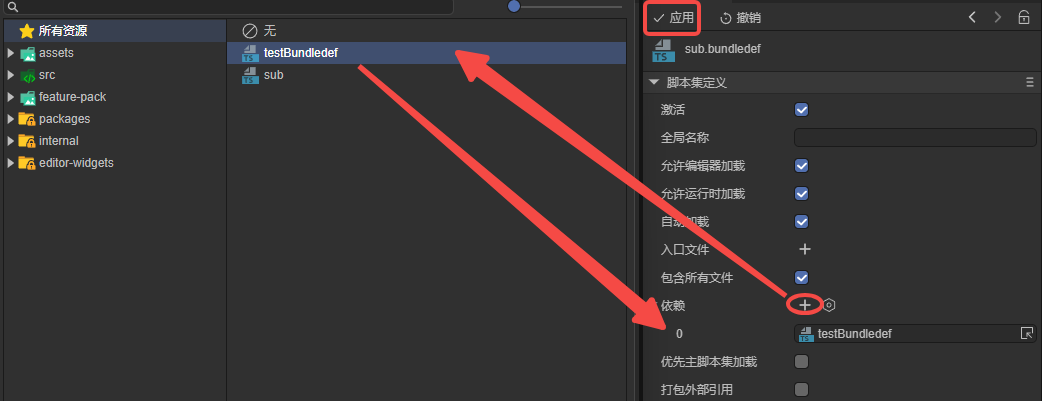
(Figure 2-2)
A script bundle cannot reference itself.
2.9 Load Before Main (loadBeforeMain)
The main script bundle refers to bundle.js.
loadBeforeMain determines whether this script bundle should be loaded before or after the main bundle.
- Checked → load before
bundle.js - Unchecked → load after
bundle.js
2.10 Bundle Externals (bundleExternals)
bundleExternals controls how external script references are handled during packaging.
- Unchecked (default): References to files outside the bundle are not included; instead, a reference to the external bundle is created. This keeps bundles independent and avoids code duplication.
- Checked: All referenced files, including those belonging to other bundles, are directly compiled and included in this script bundle. The output is a complete script bundle with all referenced content included.
This option is useful when external dependencies need to be aggregated into a single script bundle to ensure proper execution.