Scroll Support
Author: Gu Zhu
Scroll support can be enabled for GPanel and its derived classes. This feature is called Scroller. Note that Scroller and ScrollBar are different concepts. A Scroller can automatically add scroll bars to a container, hide them, or not add them at all. Whether scroll bars are visible does not affect the scroll functionality.
1. Editor Operations
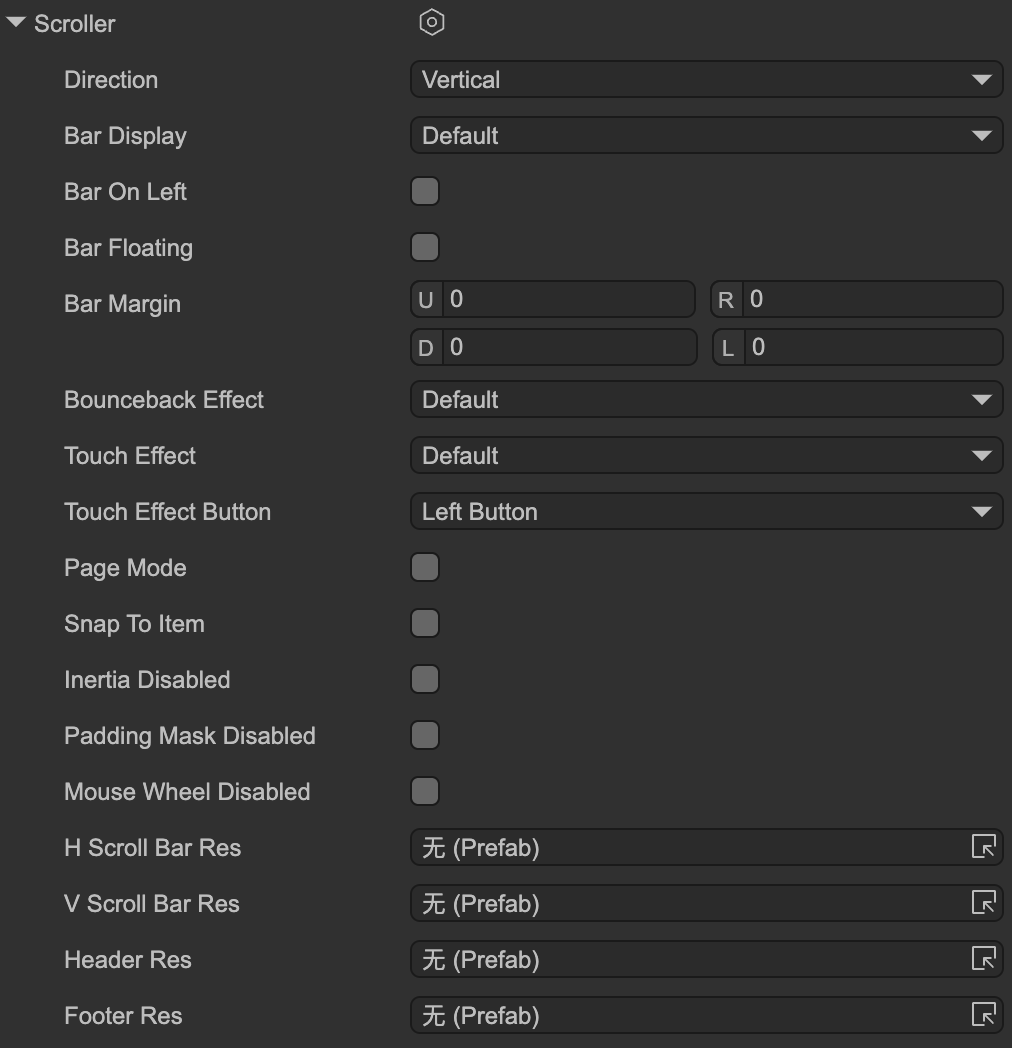
Direction – Scroll direction:
Vertical– Vertical scroll.Horizontal– Horizontal scroll.Both– Both vertical and horizontal.
Bar Display – Scroll bar visibility options:
Default– Use the default value (UIConfig2.defaultScrollBarDisplay).Always– Always show the scroll bar.OnOverflow– Show scroll bar only when content exceeds viewport.OnScroll– Show scroll bar only when scrolling occurs.OnOverflowAndScroll– Show scroll bar only when content overflows and scrolling occurs.Hidden– Always hide.
Bar On Left – Whether the scroll bar appears on the left side.
Bar Floating – When enabled, the scroll bar does not occupy space in the viewport and floats above it. Useful for mobile thin, semi-transparent scroll bars that appear only during scrolling.
Bar Margin – Offset of the scroll bar relative to its normal position.
Bounceback Effect – Whether content can move past the edge of the viewport and snap back. Common on mobile platforms.
Default– UseUIConfig2.defaultScrollBounceEffect.On– Enable bounce effect.Off– Disable bounce effect.
Touch Effect – Enables drag-to-scroll behavior on touch devices. Generally used on mobile; less common on PC.
Default– UseUIConfig2.defaultScrollTouchEffect.On– Enable touch scroll.Off– Disable touch scroll.
Touch Effect Button – If
Touch Effectis enabled, select which mouse button it applies to.Page Mode – Scrolls by viewport-sized pages rather than pixels. Common on mobile; may conflict with dragging scroll bars on PC.
Snap To Item – Scroll position automatically snaps to items. After scrolling ends, ensures the viewport aligns with an item’s top (or left) edge.
Inertia Disabled – Disable inertial scrolling. Normally, after dragging and releasing, the scroll continues based on the release velocity and decelerates to zero. Disable this to stop inertial scrolling.
Padding Mask Disabled – Disables clipping of container padding. By default, content outside padding is clipped.
Mouse Wheel Disabled – Disable scrolling with the mouse wheel.
H ScrollBar Res / V ScrollBar Res – Scroll bar resources. Usually not necessary; set globally in UI system settings. Can be overridden here.
Header Res / Footer Res – Resources for header and footer.
2. Common API
Common Scroller APIs include:
- viewWidth / viewHeight – Viewport width and height.
- contentWidth / contentHeight – Content width and height.
- percX / percY / setPercX / setPercY – Get or set scroll position as a percentage (0-1). The
setmethods allow easing. - posX / posY / setPosX / setPosY – Get or set scroll position in pixels. Max scroll distance: vertical = contentHeight – viewHeight, horizontal = contentWidth – viewWidth. Use
setmethods for smooth transitions. - pageX / pageY – For page mode, get or set the current page index. Total pages = contentWidth/viewWidth or contentHeight/viewHeight.
- scrollLeft / scrollRight / scrollUp / scrollDown – Scroll N step pixels in the specified direction. Step is used for arrow buttons and mouse wheel (wheel = step 2). Note: Snap-to-item or page mode may affect behavior.
- scrollToView – Scroll to make a specific item visible in the viewport.
- step – Defines the distance of one “scroll step.” Used by scroll methods, scroll bar arrows, and mouse wheel.
- cancelDragging – Stop or cancel a drag in progress.
You can listen to scroll changes; any change in scroll position will trigger this event:
aPanel.scroller.on(Laya.UIEvent.Scroll, () => {});