Post-Processing
1. Overview
Post-processing is mainly used to implement various special visual effects, allowing images to achieve the best artistic quality. With post-processing, you can use a single art asset to achieve different visual styles. The engine supports four 2D post-processing effects: color adjustment, grayscale, blur, and glow.
1.1 Creating a Post-Processing Effect
Select a node, create a post-processing instance, and then add post-processing effects to the effect list. Once created, the effect will be visible:
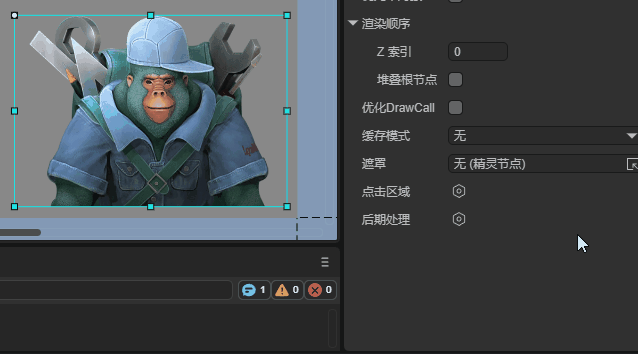
The Enabled property on the post-processing instance determines whether the effect is active. This property applies to all effects and is enabled by default:
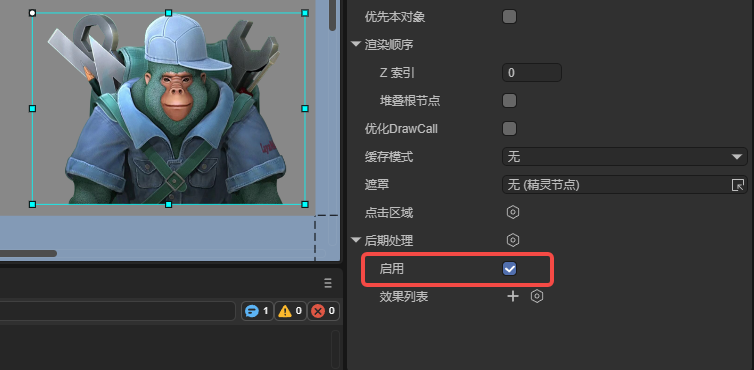
1.2 Adding Multiple Effects
You can add multiple post-processing effects to a single node, and the same effect can be added multiple times. These effects stack and are applied simultaneously:
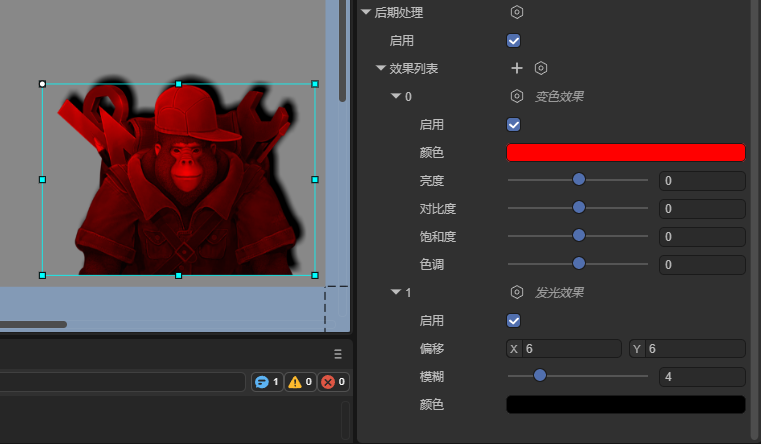
2. Color Adjustment Effect
ColorEffect2D is a color adjustment effect. By modifying its parameters, it can change the visual style without altering the main structure of the image. It does not deform the node but adjusts brightness, contrast, saturation, and hue. Proper use of this effect can also correct abnormal exposure issues.
2.1 Basic Properties
The color adjustment effect has the following properties:
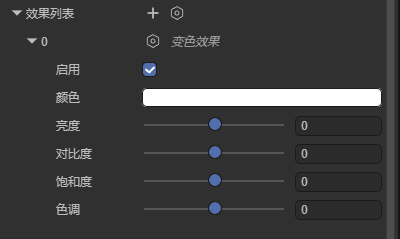
- Enabled: Toggle the effect on or off.
- Color: Adjusts the overall color tone of the image.
- Brightness: Controls the lightness or darkness of the image.
- Contrast: Adjusts the intensity of differences between light and dark areas.
- Saturation: Controls the vividness of colors.
- Hue: Changes the color’s position on the color wheel.
2.2 Code Example
You can also create a color effect via code:
const { regClass, property } = Laya;
@regClass()
export class Script extends Laya.Script {
@property(Laya.Sprite)
public sp: Laya.Sprite;
onAwake(): void {
// Create post-processing instance
this.sp.postProcess = new Laya.PostProcess2D();
// Create color effect
let colorEffect2D = new Laya.ColorEffect2D();
// Add effect to effect array
let effectGroup: Laya.PostProcess2DEffect[] = [];
effectGroup.push(colorEffect2D);
// Assign effect array to node
this.sp.postProcess.effects = effectGroup;
// Set properties
colorEffect2D.color(0.5, 0.5, 0.5, 1);
colorEffect2D.adjustBrightness(30);
colorEffect2D.adjustContrast(8);
colorEffect2D.adjustSaturation(30);
colorEffect2D.adjustHue(-15);
}
}
3. Grayscale Effect
The grayscale effect is a special case of the color effect. Developers don’t need to set individual parameters; the engine handles it automatically. It is commonly used to indicate a disabled state. When a UI component enables “grayed out” or disables mouse events, the engine automatically applies the grayscale effect.
3.1 Basic Properties
In the IDE, the grayscale effect has only one configurable property: Enabled:
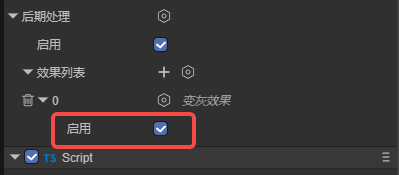
3.2 Code Example
const { regClass, property } = Laya;
@regClass()
export class Script extends Laya.Script {
@property(Laya.Sprite)
public sp: Laya.Sprite;
onAwake(): void {
this.sp.postProcess = new Laya.PostProcess2D();
let grayEffect2D = new Laya.GrayscaleEffect2D();
let effectGroup: Laya.PostProcess2DEffect[] = [];
effectGroup.push(grayEffect2D);
this.sp.postProcess.effects = effectGroup;
}
}
4. Blur Effect
Blur is a common image processing technique that reduces details and noise to create a soft or hazy effect.
4.1 Basic Properties
The blur effect has two main properties:
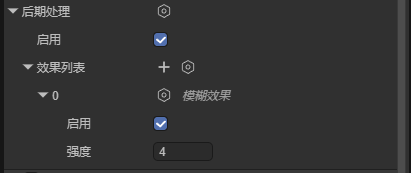
- Enabled: Toggle the effect on or off.
- Strength: Controls the intensity of the blur. Higher values make the image less sharp.
4.2 Code Example
const { regClass, property } = Laya;
@regClass()
export class Script extends Laya.Script {
@property(Laya.Sprite)
public sp: Laya.Sprite;
onAwake(): void {
this.sp.postProcess = new Laya.PostProcess2D();
let blurEffect2D = new Laya.BlurEffect2D();
let effectGroup: Laya.PostProcess2DEffect[] = [];
effectGroup.push(blurEffect2D);
this.sp.postProcess.effects = effectGroup;
// Set blur strength
blurEffect2D.strength = 10;
}
}
5. Glow Effect
Glow adds a halo effect to a node, creating a ring of light around it.
5.1 Basic Properties
The glow effect has the following properties:
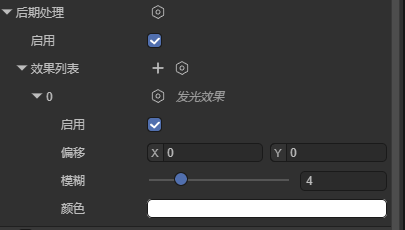
- Enabled: Toggle the effect on or off.
- Offset: The offset of the glow relative to the node. Below shows the difference with and without offset:

- Blur: Determines the softness of the glow edges. Higher values produce more blurred edges.
- Color: The glow color. Combined with offset, you can create shadow-like effects:

5.2 Code Example
const { regClass, property } = Laya;
@regClass()
export class Script extends Laya.Script {
@property(Laya.Sprite)
public sp: Laya.Sprite;
onAwake(): void {
this.sp.postProcess = new Laya.PostProcess2D();
let glowEffect2D = new Laya.GlowEffect2D();
let effectGroup: Laya.PostProcess2DEffect[] = [];
effectGroup.push(glowEffect2D);
this.sp.postProcess.effects = effectGroup;
// Set properties
glowEffect2D.offsetX = 10;
glowEffect2D.offsetY = 10;
glowEffect2D.blur = 5;
glowEffect2D.color = "#33ff00ff";
}
}